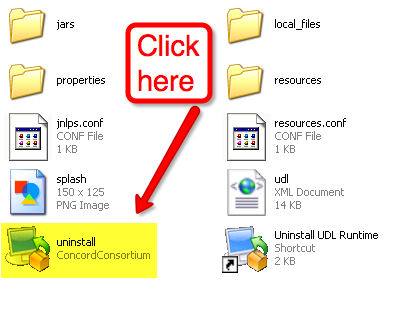Downloading the Installer
1. Go here and select the link for Windows to begin the download.
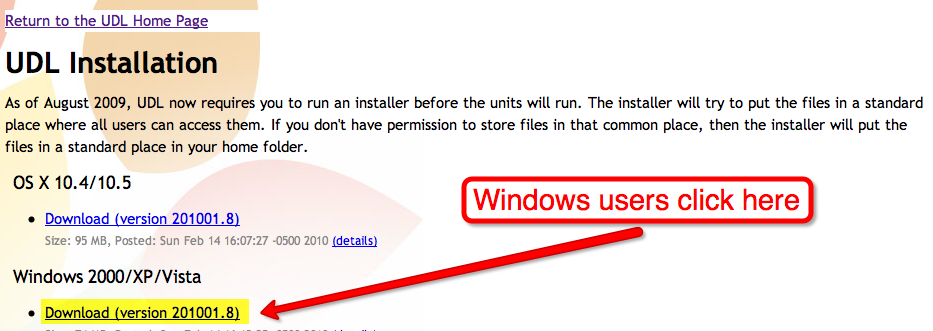
2a. If a dialog box pops up asking if you want, select "Run" and you will see the download dialog box next
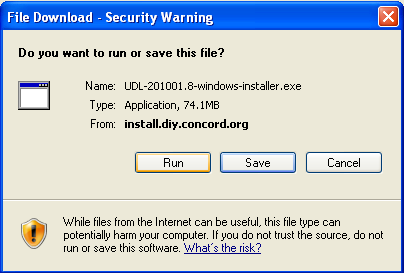
2b. If the file is automatically downloaded you will see this dialog box only.
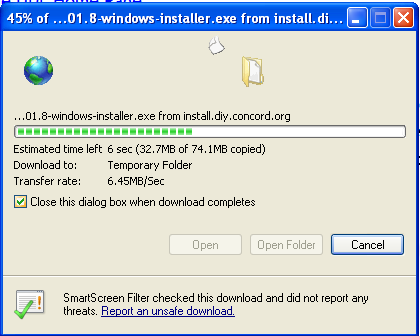
3. If the installer does not open, or it has only been saved, be sure to find it and run it. The file can be found in your Downloads folder, inside your user's "My Documents" folder, though it may be different if the browser's settings have been changed. Here is an example location for a user named "Admin".
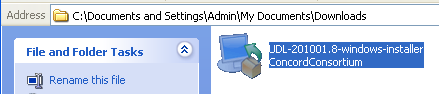
4. Once the installer is opening, you may see a security warning like the one shown below. Be sure to select to run, open, or dismiss the warning.
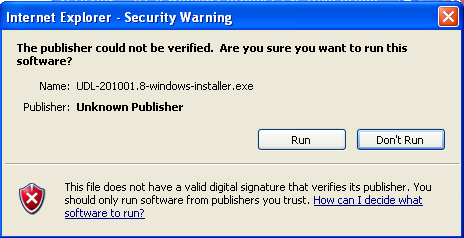
Installing UDL
1. Once the installer is opened, you will see these five screen. Click "Next" for all, then "Finish".
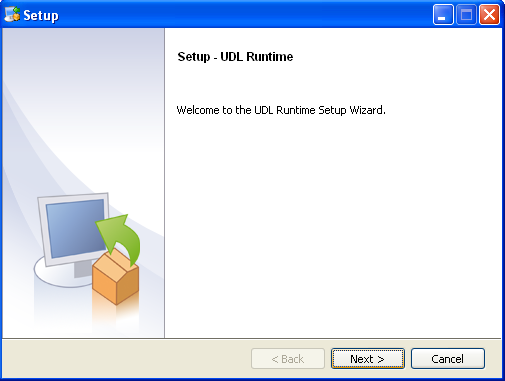
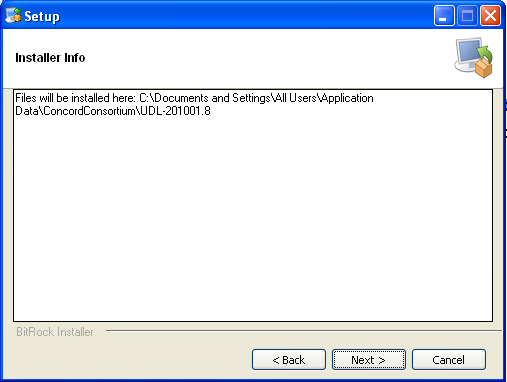
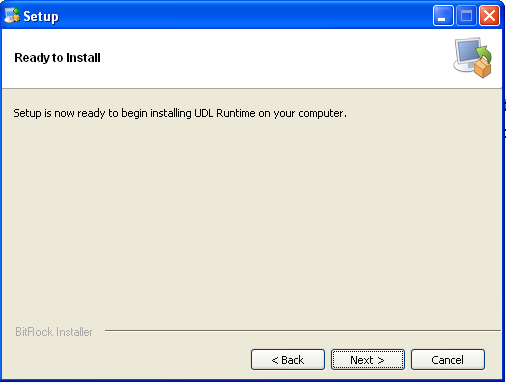
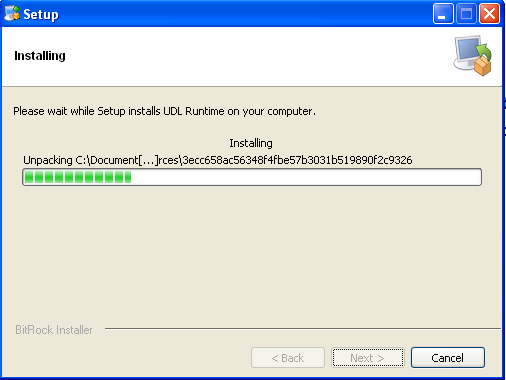
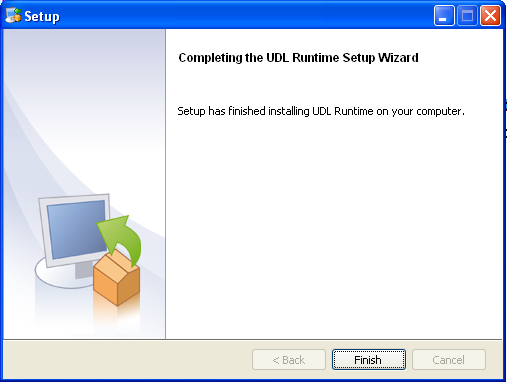
2. Go to this location on your computer and make sure that there is only one folder of UDL files.
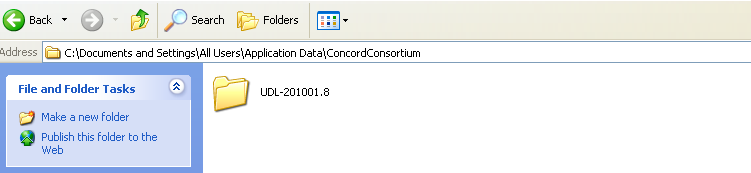
3. Uninstall any other versions besides the most recent: UDL-201001.8